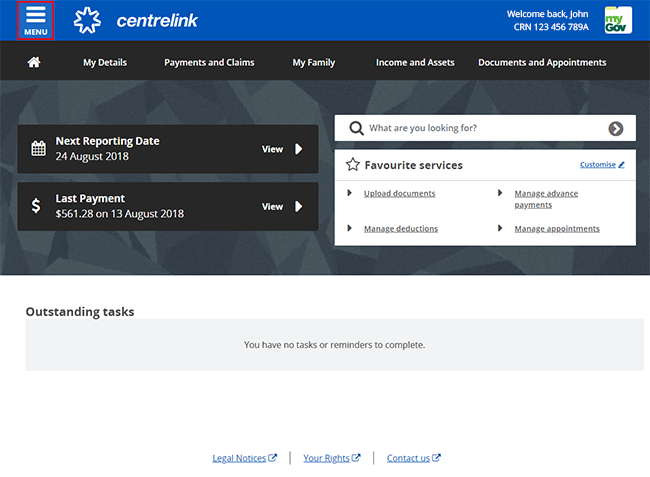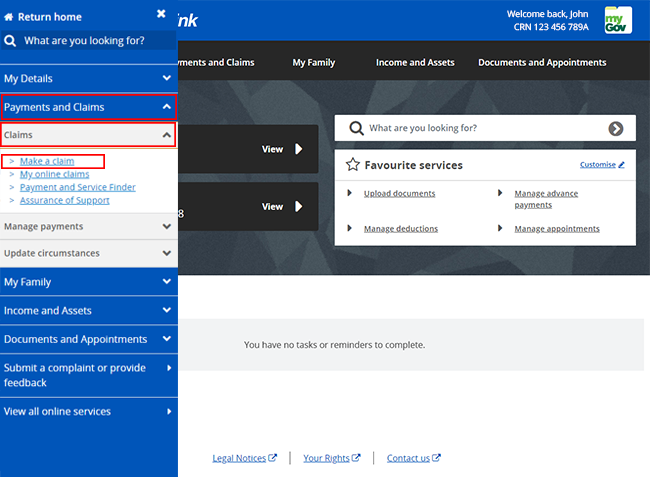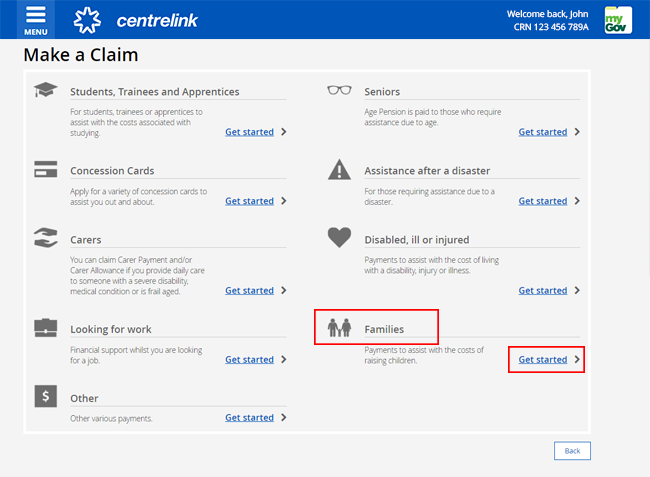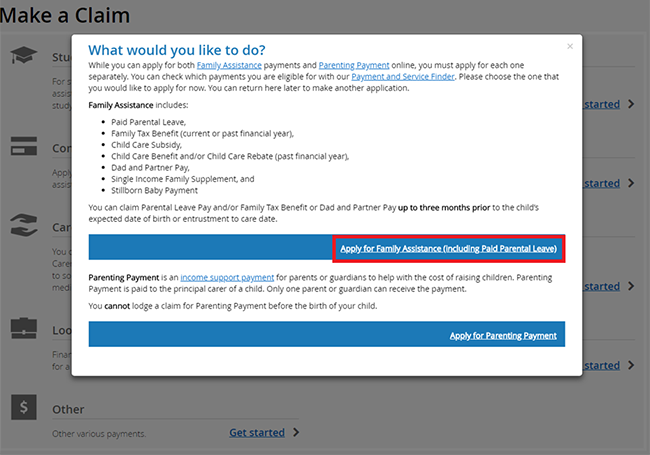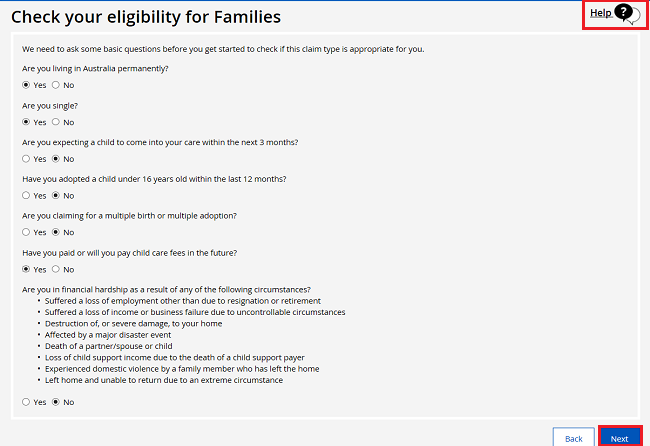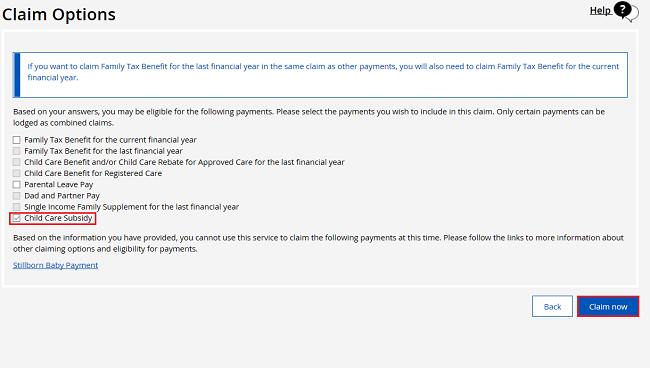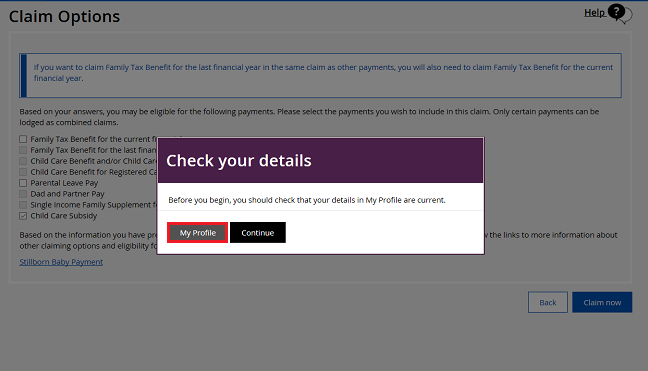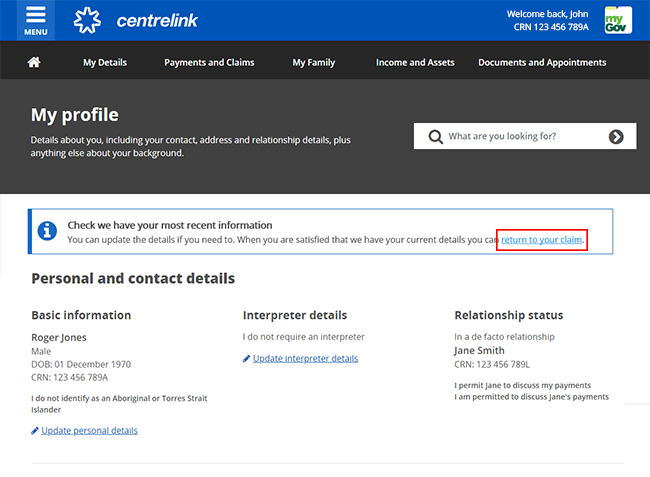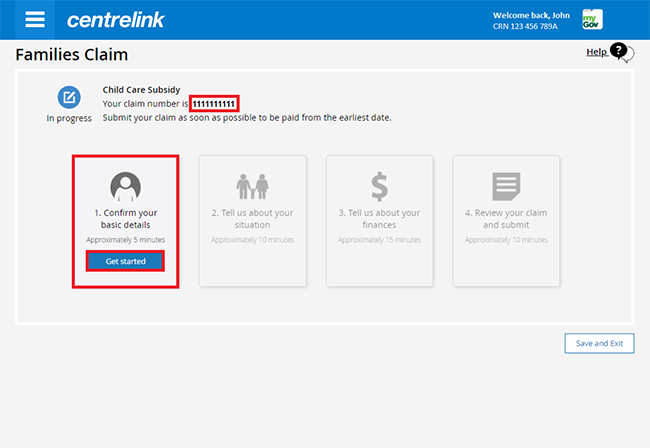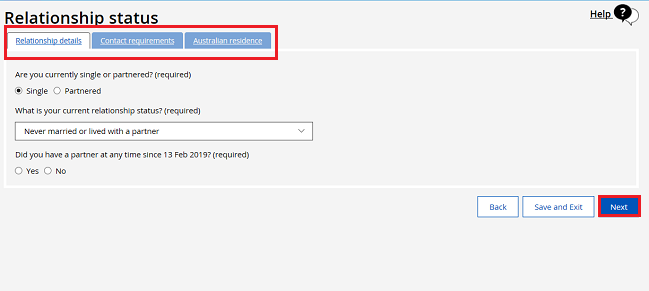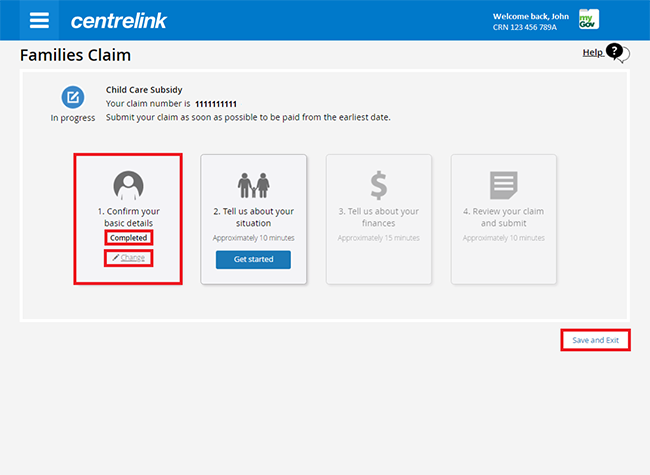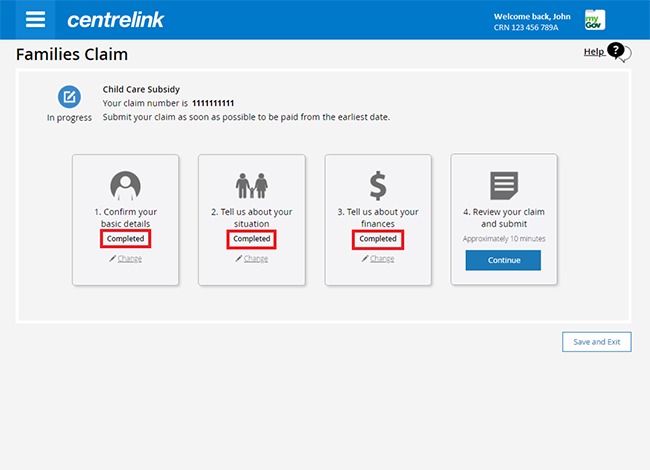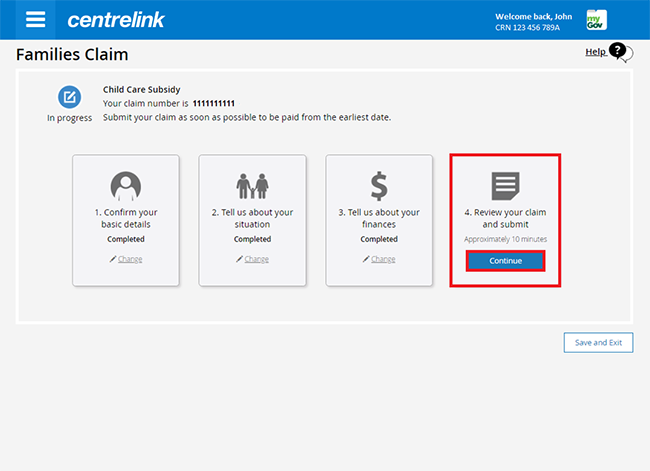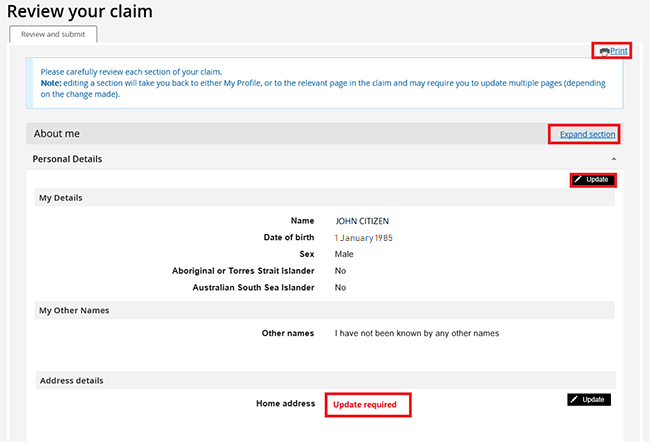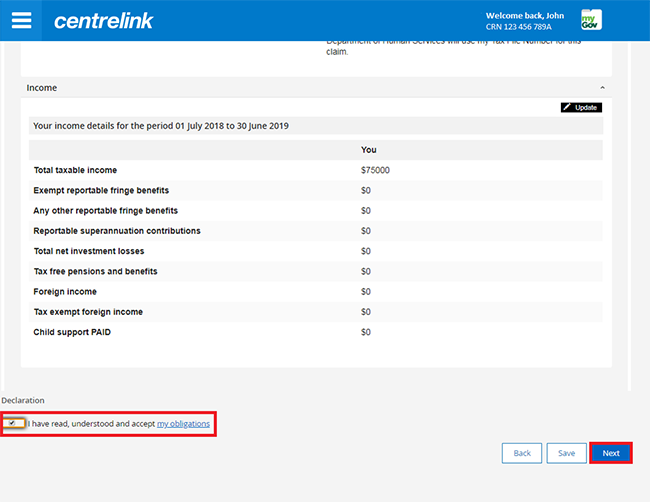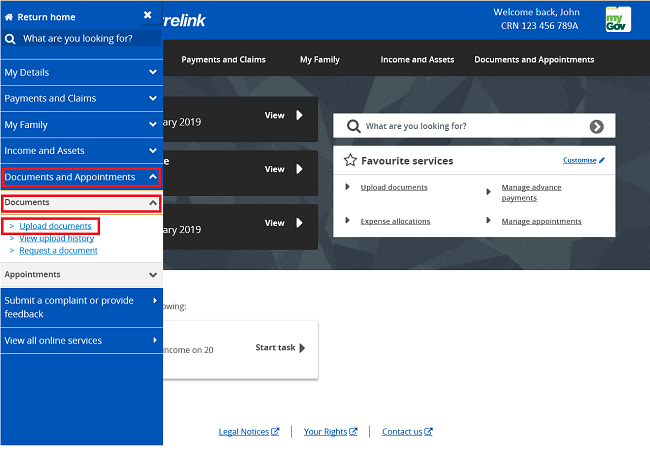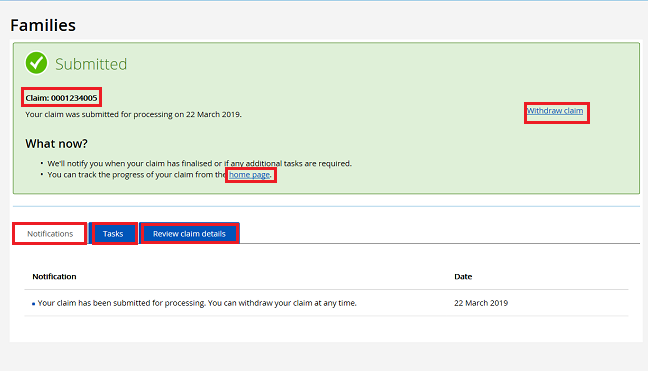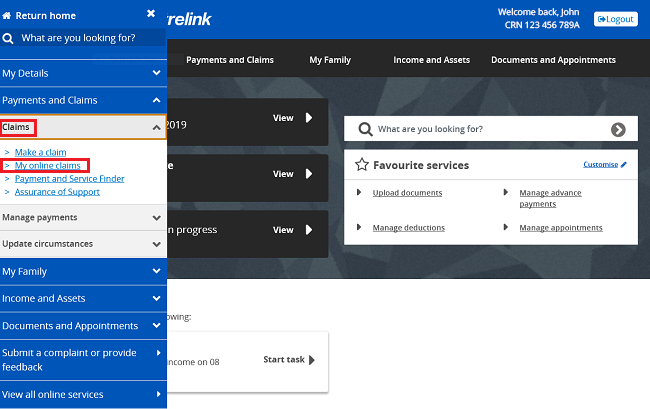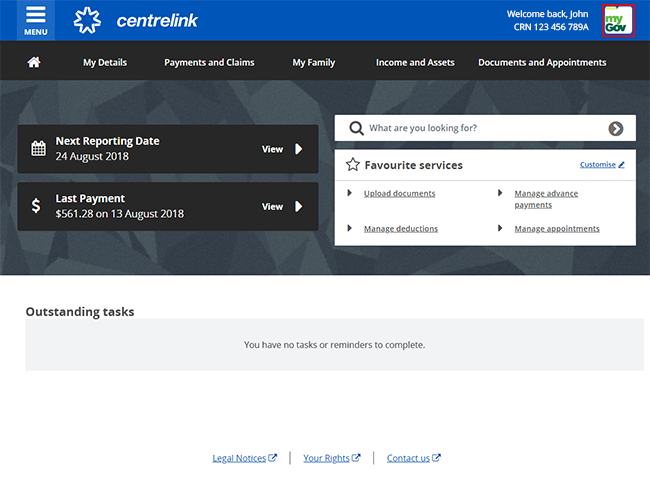Child Care Subsidy provides help with the cost of child care.
You can claim this subsidy using your Centrelink online account through myGov.
We’ll prefill any information you’ve already given us into your Child Care Subsidy claim.
If you need to stop your claim, you can save your progress and come back later. You should finish the step you’re on first. When you come back you can complete the remaining steps.
Overview:
Follow these steps:
- Sign in to myGov and go to Centrelink.
- Select Make a claim or view claim status from your homepage.
- Select Get started from the Families menu.
- Select Child Care Subsidy.
- Answer the Eligibility check questions first.
- Start your claim and answer the questions about your situation.
- Review and confirm your claim.
Full Process
Step 1: get started
If you're not already in your Centrelink online account, sign into myGov and access your account.
Select MENU from your homepage.
Select Payments and Claims, followed by Claims, and Make a claim.
On the Make a Claim page, select Get started in the Families category.
Select Apply for Family Assistance (including Paid Parental Leave).
We’ll ask you some questions to check if you’re eligible for the payment you’ve chosen.
This helps you decide if you should claim this type of payment.
Answer all the questions then select Next. You may need to work through more than 1 page.
If you need help, select the question mark icon.
Step 2: claim for Child Care Subsidy
The next page will show the different types of family assistance you can claim. Select Child Care Subsidy, followed by Claim now.
You can claim this subsidy and other family assistance payments at the same time. To do this, select any additional payments you want to claim before selecting Claim now.
We’ll prompt you to check your details in My Profile to make sure they’re up to date. Select My Profile to check your details.
From the My profile page, you can check and update your details. When you’ve finished, select return to your claim to go back to your claim.
Step 3: tell us about your situation and finances
We’ll give you a claim number which is your claim ID. Use your claim ID if you need to follow up with us about your claim. You can contact us over the on the Families line or in person at a service centre.
To begin your claim, select Get started in Confirm your basic details.
The next page will display tabs you need to work through. Answer all the questions, then select Next.
Once you complete a step, the word Completed will show on that tile.
Select:
- Change, to edit the information you entered
- Save and Exit, to save your claim and finish it later.
Work through the remaining steps until they all show as Completed.
Step 4: review claim
To review your claim, select Continue in Review your claim and submit.
On the Review your claim page, we’ll give you a summary of your claim. If you haven’t completed all required details, an Update required message will appear. You must complete these sections before moving on.
Select:
- Expand section, to see the information you gave us
- Update, to edit the details if they’re incorrect
- Print, to print your claim summary.
If all the details are correct, select and read my obligations. If you understand and agree with your obligations, select I have read, understood and accept my obligations. Then select Next.
Step 5: submit supporting documents
Before you can submit your claim, there are tasks you must complete.
Tasks may include giving us documents to support your claim. If you don’t have your documents ready, you can submit them later.
To do this, use the Upload documents link on your online account homepage. For help submitting your documents, follow our Submit documents with your Centrelink online account guide.
You can also upload documents through the Express Plus Centrelink mobile app. You can do this by taking photos of your documents and uploading them to the app. You have 14 days to submit your documents to support your claim.
Step 6: submit claim
Once you submit your claim, we’ll give you a receipt number to confirm that you’ve submitted it. There’s no need to call us.
We’ll notify you once we’ve assessed your claim. Please make a note of the Claim ID for your records. We’ll also give you an Estimated completion date of when we’ll process your claim.
Select:
- Withdraw claim, to withdraw your claim if required
- Notifications, to view any messages about your claim
- Tasks, to view a list of your completed tasks and edit them if required
- Review claim details, to view the information you’ve given us.
Select home page to return to your online account homepage.
You can track the progress of your claim from your homepage. Select My online claims from the menu at any time to see what stage your claim is at.
Step 7: sign out
From your homepage, you can complete other transactions or select the myGov icon to return to myGov.
For your privacy and security, sign out when you’ve finished using your myGov account.