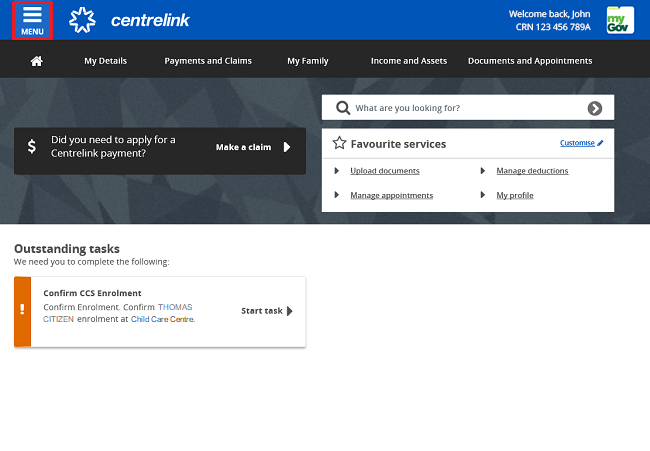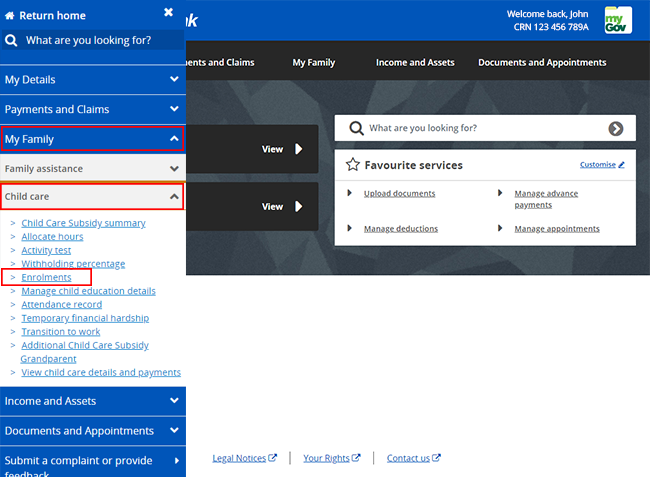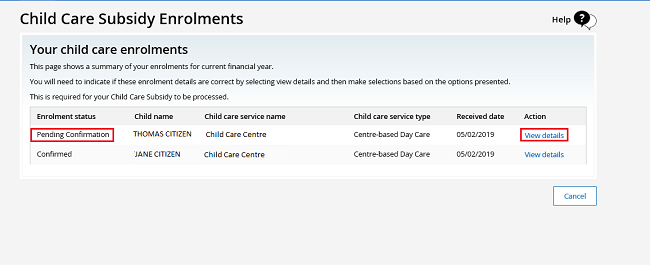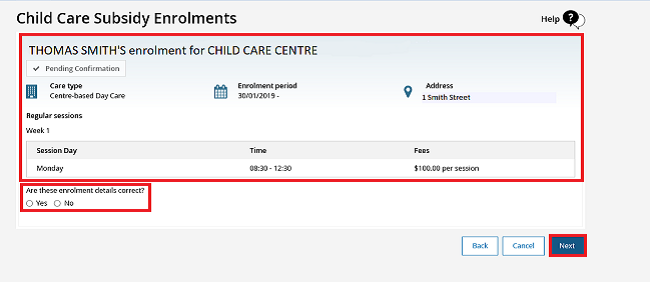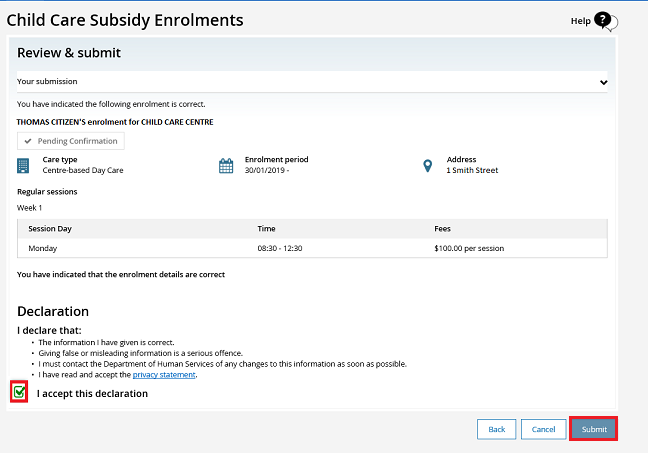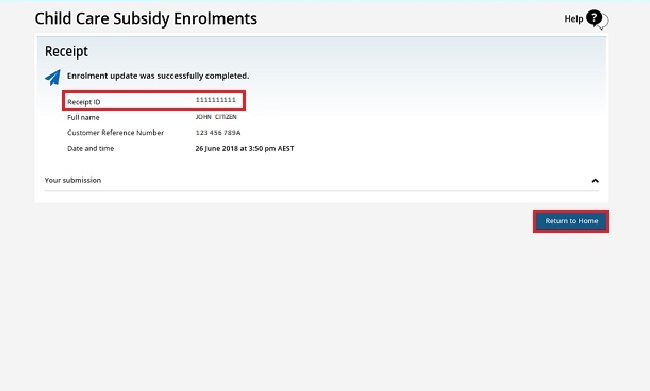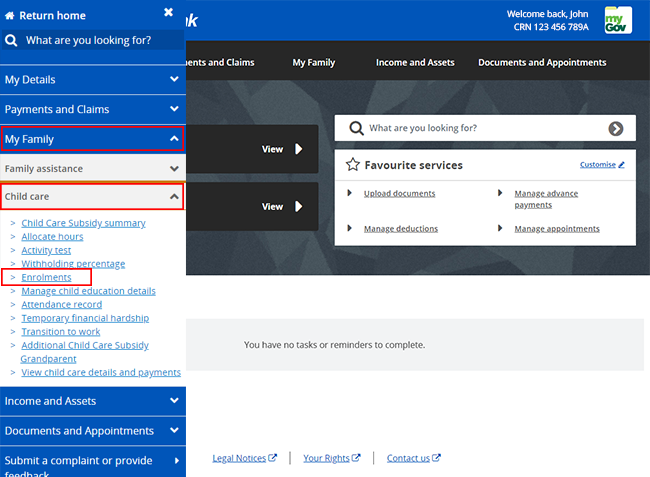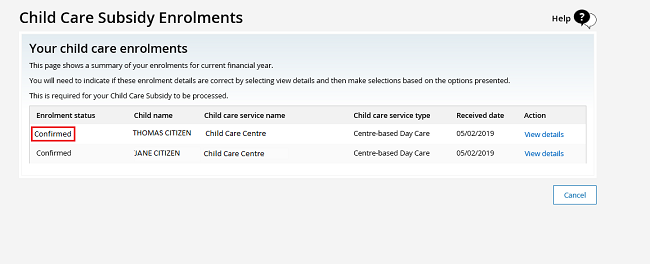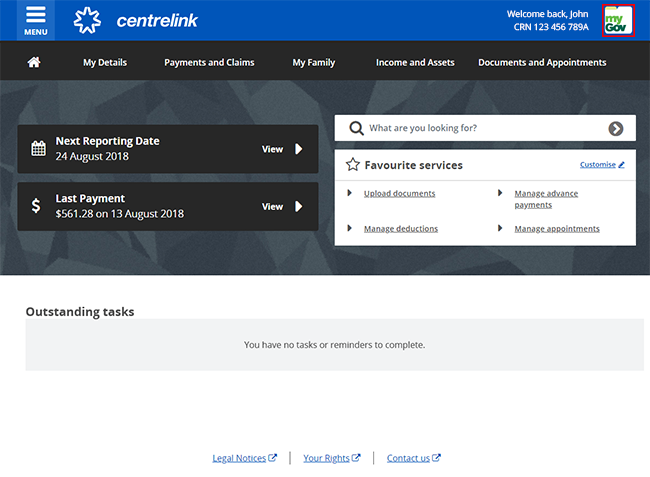Instructions on how to confirm your child’s enrolment details for Child Care Subsidy.
in this guide
If you’ve submitted a claim for Child Care Subsidy, you may still need to confirm your child’s enrolment details. If you need to do this, it will appear as an outstanding task in your Centrelink online account in myGov.
We’ll cancel your enrolment details in our system if your child has not attended child care for 14 continuous weeks. If we do this, we’ll stop paying your subsidy. Read more about if we cancel your enrolment details.
If your child attends the service again in the future, your provider will need to resubmit your child’s enrolment details. Once they’ve done this, you’ll need to confirm your child’s enrolment online. If the details are wrong or missing, you need to ask your provider to send this information to us. Once they’ve given us these details, you need to confirm them online.
We can only pay Child Care Subsidy to your child care provider if you’ve confirmed these details.
Step 1: get started
If you're not already in your Centrelink online account, sign into myGov and access your account.
Select MENU From your homepage.
Select My Family, followed by Child care, and Enrolments.
Step 2: view and confirm your child’s details
On the Child Care Subsidy Enrolments page you can view your child’s enrolment details. Under Enrolment status you can see if you've confirmed the details or not.
If the status is Pending Confirmation you must confirm or dispute the details. Select view details to do this.
This will take you to a new page. Check the information on this page carefully. If your child’s enrolment details are correct, select Yes. If they're wrong, select No. Once you’ve done this, select Next.
If you select No you’ll need to speak to your child care service. They'll need to submit the correct details. Once they do this you’ll need to start this process again from Step 1.
If you select Yes, go to Step 3 to review and submit.
Step 3: review and submit
We’ll give you a summary of your details.
Make sure all the information is correct.
If you understand and agree with the declaration, select I accept this declaration, then Submit.
Step 4: receipt
We’ll give you a receipt to let you know we’ve got your update. There’s no need to call us.
We’ll notify you once we’ve assessed your claim.
Please make a note of the Receipt ID for your records, then select Return to Home.
From the homepage you can check if you’ve confirmed your child’s enrolment details.
To do this select MENU, followed by My Family then Child care then Enrolments.
This will take you to a page that shows you an enrolment summary. If you’ve confirmed your child’s enrolment details, the enrolment status will show as Confirmed.
Step 5: sign out
From your homepage, you can complete other transactions or select the myGov icon to return to myGov.
For your privacy and security, sign out when you've finished using your myGov account.